Creating Custom Fields
Custom fields can be added to work items, accounts, contacts, and deals. Work item custom fields are added on the Admin/Work Item Types page. All other custom fields are created on the Admin/Form Configuration page. First, click on the "+ Custom Field" button, then give your custom field a name:

Next, select the type of custom field you want to create. The options are:
- Checkbox
- Date
- Dropdown
- Formula
- Number
- Radio
- Search
- Switch
- Text
Checkbox
Checkbox custom fields allow you to add as many checkbox values as possible. At least one value must be added.

Date
Date type custom fields simply provide the user with a datepicker, as shown here:

Dropdown
Dropdown custom fields allow users to make a single selection from a list of values that you provide. You can have as many different values as needed.

Formula
Formula custom fields provide a way for you to automatically calculate a value from two other fields. The two fields you calculate from must be numeric in value. The example shown below will calculate the sum of the Labor Budget and Expense Budget fields. You can also subtract, multiple, or divide two different fields.

Number
Number custom fields have four sub types:
- Currency
- Decimal
- Integer
- Percentage
Currency, Decimal, and Percentage allow you to enter the number of decimal places that should be displayed:

Radio
Radio custom fields are similar to Checkbox Custom fields by allowing you to specify any number of values that a user can choose from. Of course, only one of the values can be selected by the user.

Search
Search custom fields provide a way for you to search for: Accounts, Contacts, Members, and Work Items. You can limit the selection to a Single value or Multiple values (as shown below) from the search results. For example, if "Multiple" is turned on, then the user can select multiple Accounts from the search results, as opposed to only one Account.
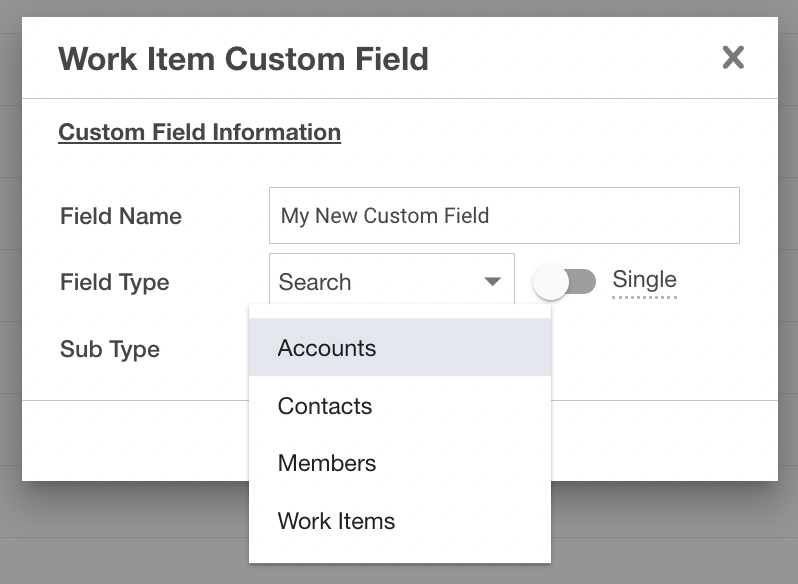
Switch
The Switch custom field provides a way to select a binary value. In the example shown below the user can choose between either "Yes" or "No".

Text
The text custom field has three sub types:
- Input Field
- Link
- Paragraph

Input Field
This option is displayed as a one line text input field.
Link
The link sub type accepts a URL. When the field value is displayed to the user it will appear as a hyperlink.
Paragraph
The paragraph sub type provides a rich text field for multi-line text.
