Creating Work Items
To create a new work item click on the blue "+" button in the upper left corner of the page and select "Work Item."
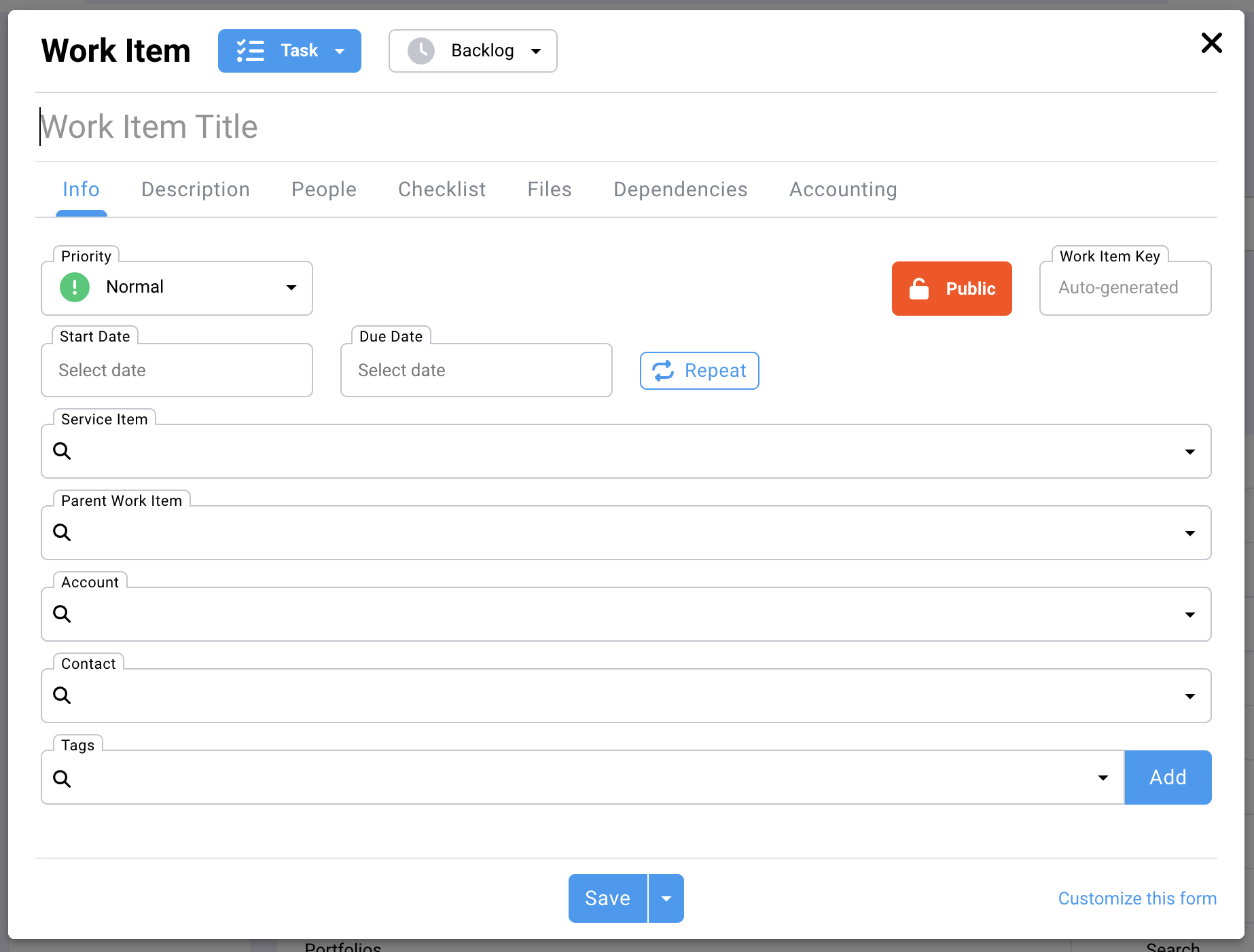
This is just one example of what a work item form may look like. Notice the blue dropdown menu at the top that says "Task". This is the work item type. You can create your own work item types, and each type can have different field options on the work item form. To customize this form, or to create/edit other work item types click on "Customize this form" in the lower right corner of the form.
Also, notice the workflow selector located next to the work item type. The default is alway "Backlog", but you can change it to a different workflow phase. For example, you might prefer to put the work item into the "In Progress" phase as soon as it is created. It's important to remember that you can create custom workflows for each work item type.
