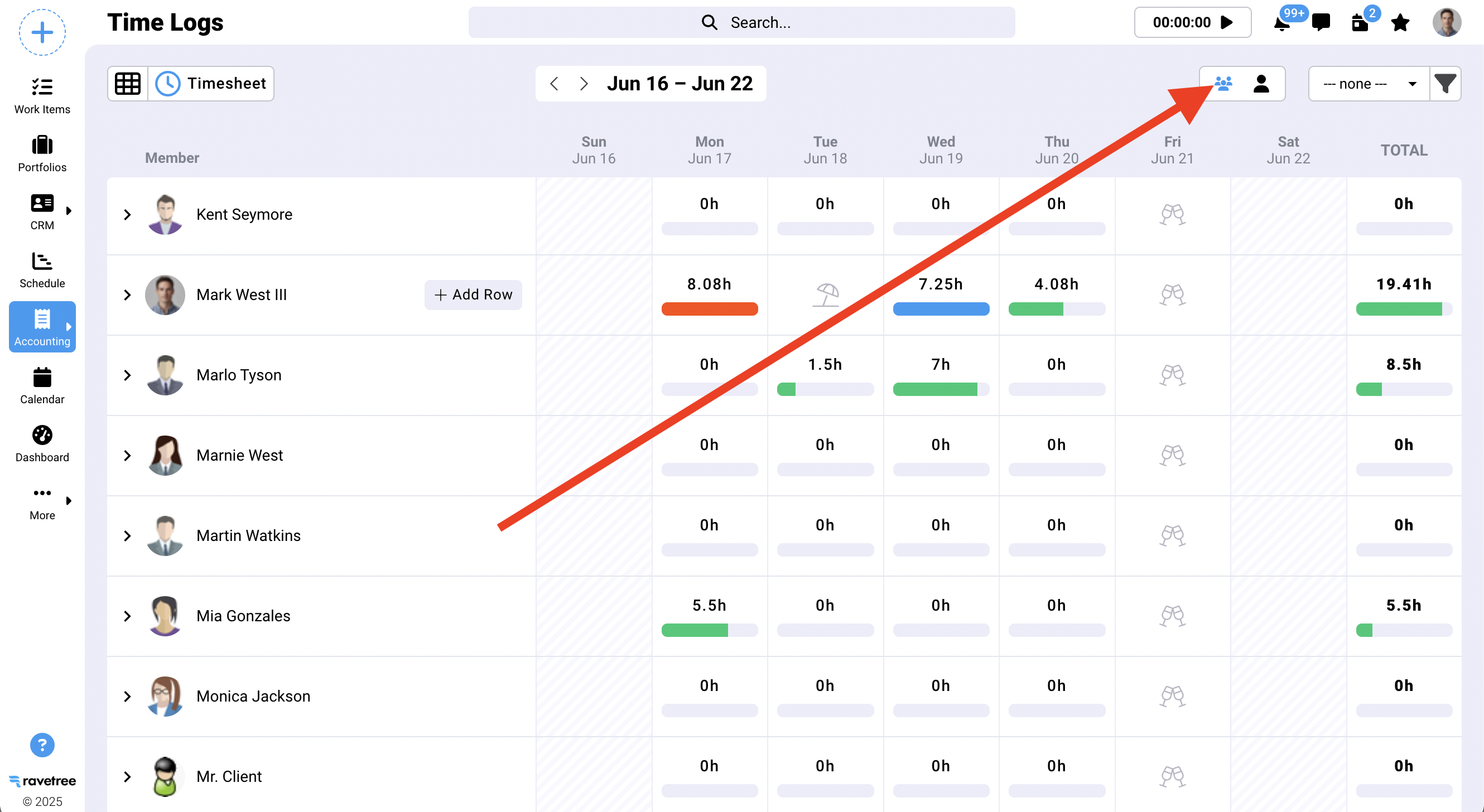Timesheets
Timesheets are particularly useful for people that choose to enter their time at the end of the day or week. You can access the Timesheet from either the Accounting sidebar menu, or from the Timer in the header bar (don't click the "play" button though). Once you're on the Time Logs page make sure you have selected the Timesheet view, as opposed to the table view:

In the screenshot below you can see that Mark has entered four time logs against the first row "My New Retainer". All four of them are billable and approved, as indicated by the green icons. You can also see the start and end time for the time logs, and the details that were entered. Notice the umbrella icon on Tue, June 18. This lets us know that Mark is on vacation that day. The icon on Fri, June 21 tells us that it's a company holiday. The striped backgrounds on Sat and Sun tell us that it's not a work day. This may be different for other users. The read bar on June 17 indicates that Mark has exceeded his maximum work items for the day (which happens to be 7.25 hours). The blue bar on June 19 indicates that he has maximized his workday. This is, he logged time for the exact number of hours he is set to work on a given day (NOTE: workday hours can be set for each user on the Admin/Members page). Lastly, the green bar on June 20 indicates that Mark still has entered less time than his daily number of work hours. That is, he still has some time left.
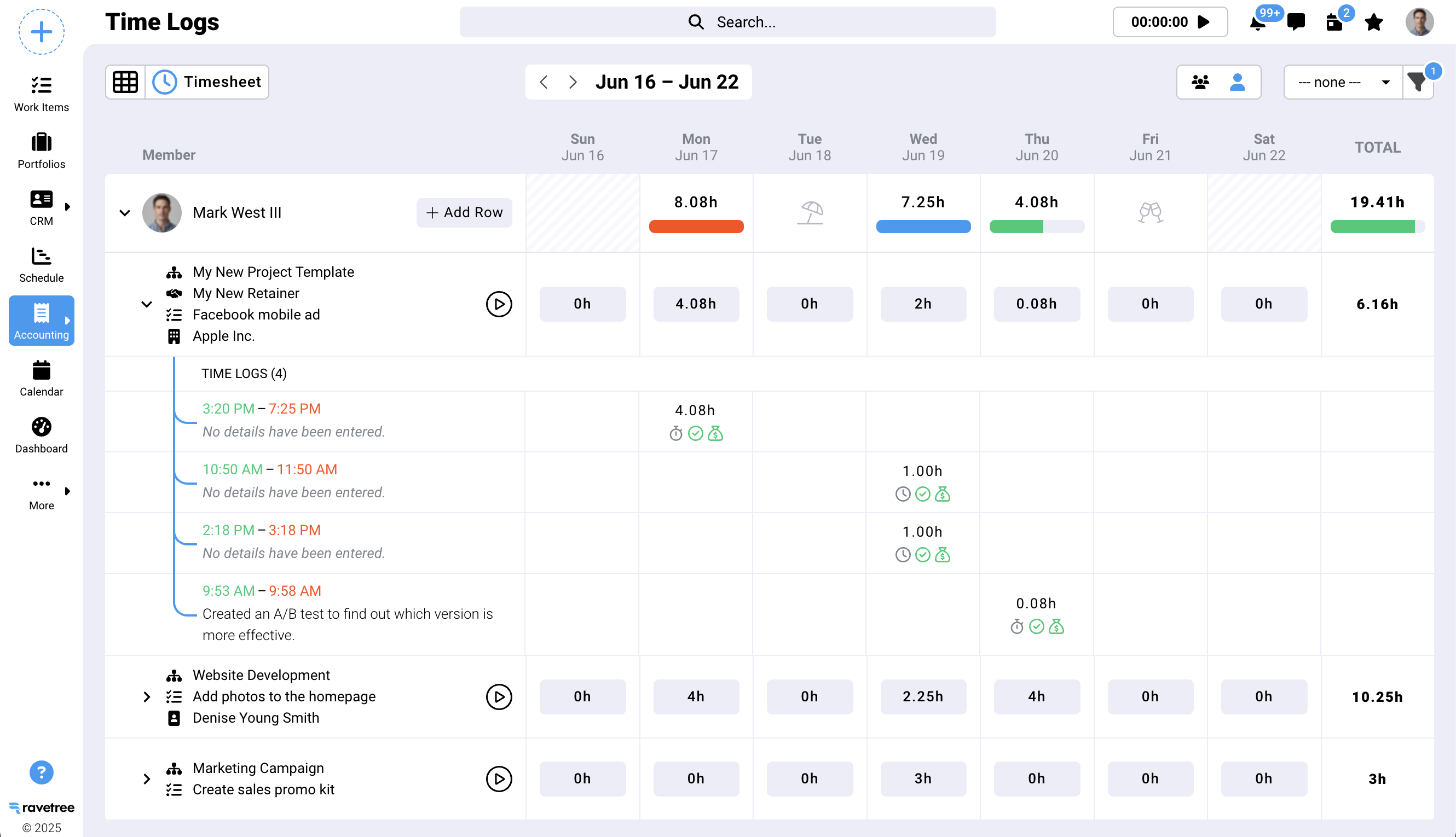
You can add a new row to your timesheet by clicking on the "+ Add Row" button next to your name. This will present you with an option to search for work items. By default, this list will only show work items assigned to you, but it can be changed if needed. You click on an item to add it, or you can check several items to add more than one:

The company timesheet allows you to see the timesheets for everyone at once. To switch from your personal timesheet to the company timesheet click on the icon shown in the screenshot below. (If you don't see this option, then it means you have not been granted permission to see the company timesheet.)