Comment Feed
About The Comment Feed
The Ravetree "Comment Feed" provides a central place from which you can view comments that have been added to content that matters to you. To access the Comment Feed click on the comment icon in the upper right corner:


What Comments Are Displayed?
The Comment Feed will show comments from:
- Work Items you are following or assigned
- Files you uploaded or have been asked to review
- Events you are invited to
- Accounts and Contacts where you are the "owner"
- Requests you have submitted or have been asked to review
- Retainers where you are the "owner"
- Comments you have posted
- Comments where you have been @mentioned
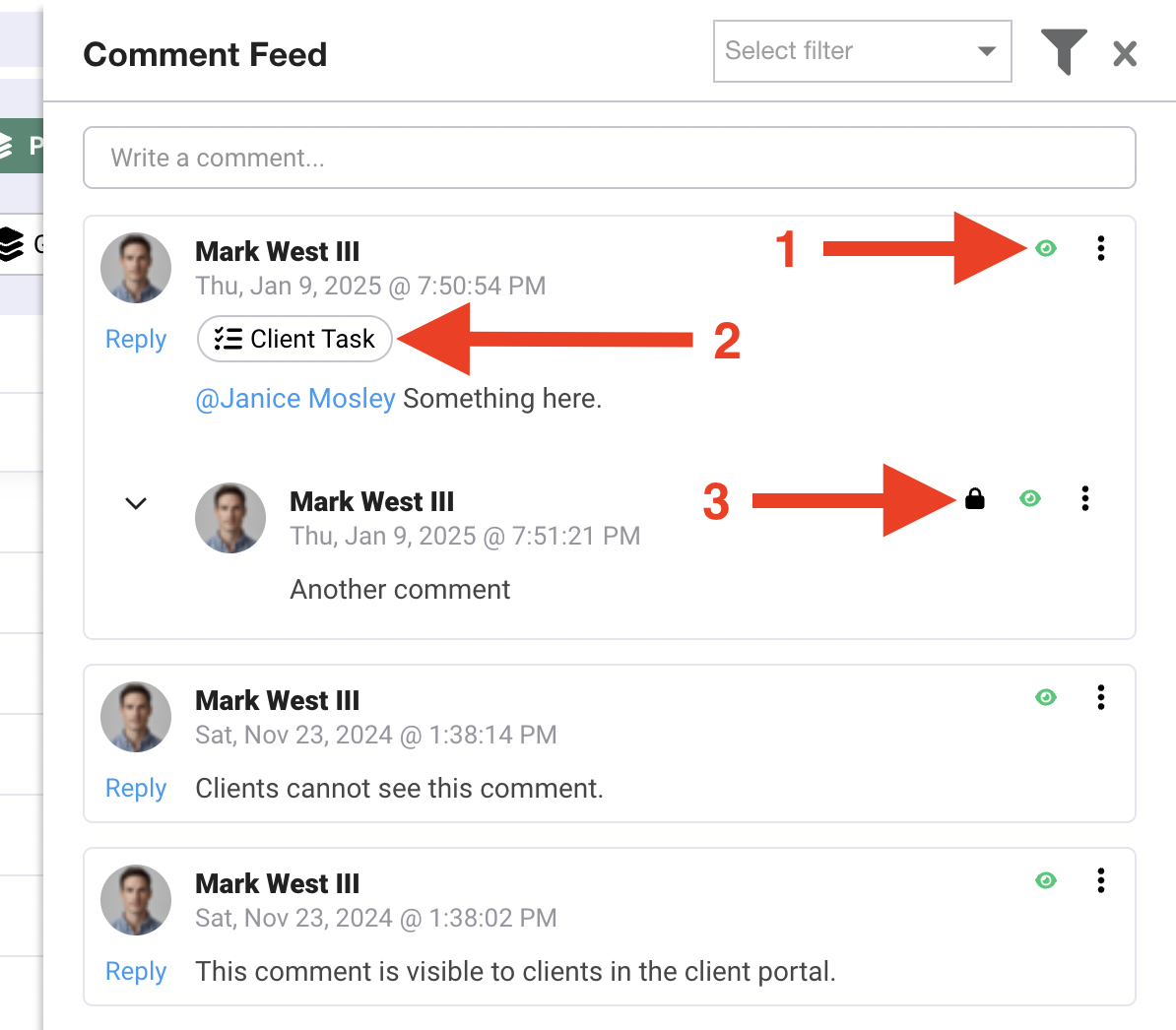
- The "eye" icon lets you know if you've already read the comment. Click on it to change its status to "Marked as read".
- This shows where the comment was made. You can click on it to navigate to the page.
- The "lock" icons tells you if this comment is visible to clients. The only comments that will show this icon are those that could potentially be viewed by a client in the client portal.
Filtering Comments
You can click on the filter icon on the Comment Feed to reveal the available filtering options. Any filters that you may create can be saved. Note that any filters you apply will still implicitly filter your comments according to what is listed in the "What Comments Are Displayed?" section above.
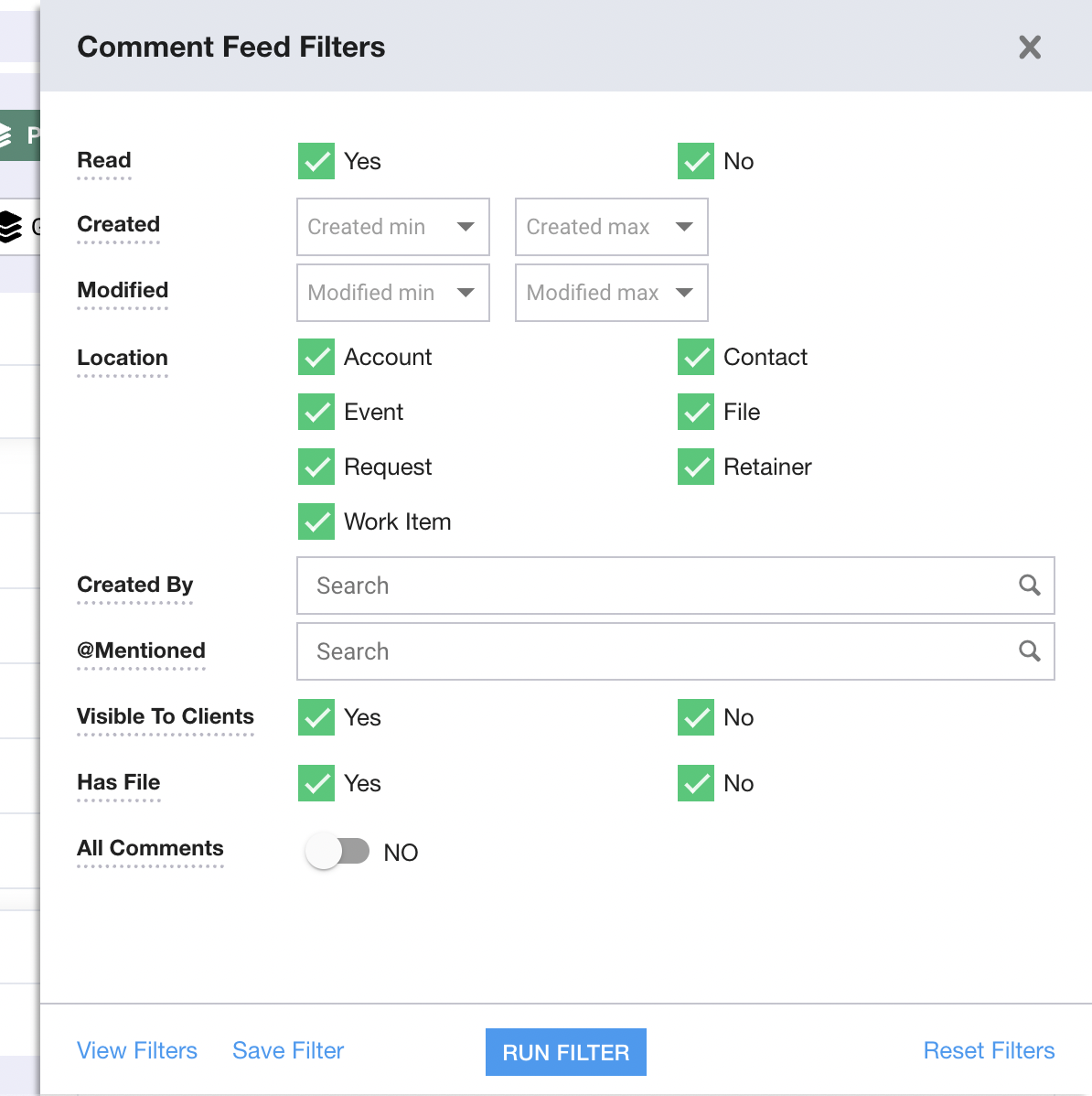
Read
You can filter your comments by whether or not they have been read.
Created
Comments can be filtered by when they were created. You can select a minimum and maximum date range when filtering.
Modified
Comments can be filtered by when they were modified. You can select a minimum and maximum date range when filtering.
Location
Choose the locations that comments are pulled from when running a filter.
Created By
You can filter your comment by who made the comment.
@Mentioned
Filter your comments by who was @mentioned in the comment.
Visibile To Clients
Filter by comments that are visible to clients who have access to a client portal.
Has File
Filter comments by those that have a file attachment.
