Importing Accounts
Accounts can be imported from a CSV file. Here are the steps:
- Go to the Accounts page
- Click on the 3 dots menu in the leftmost column header
- Select "Import Accounts"
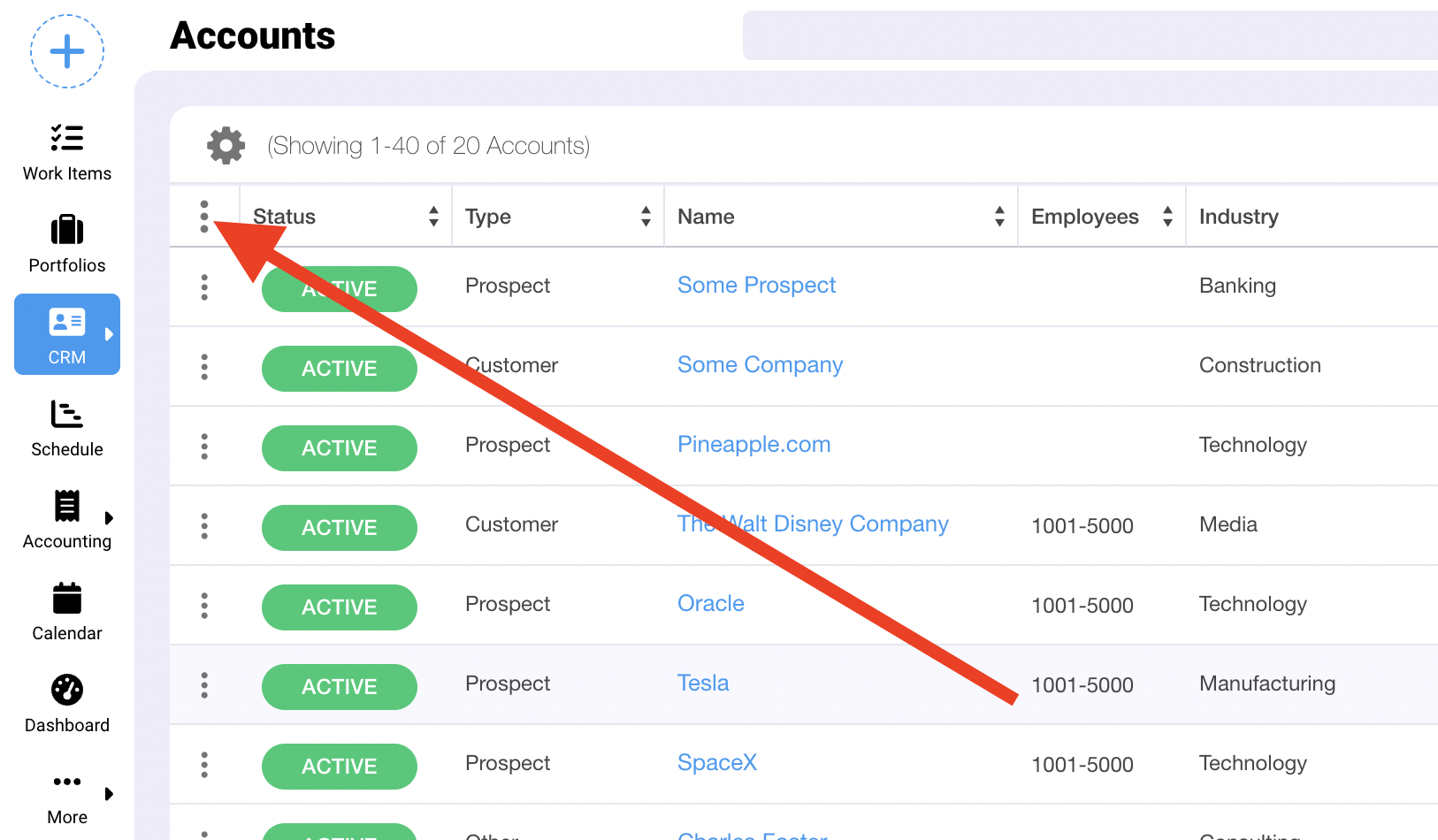
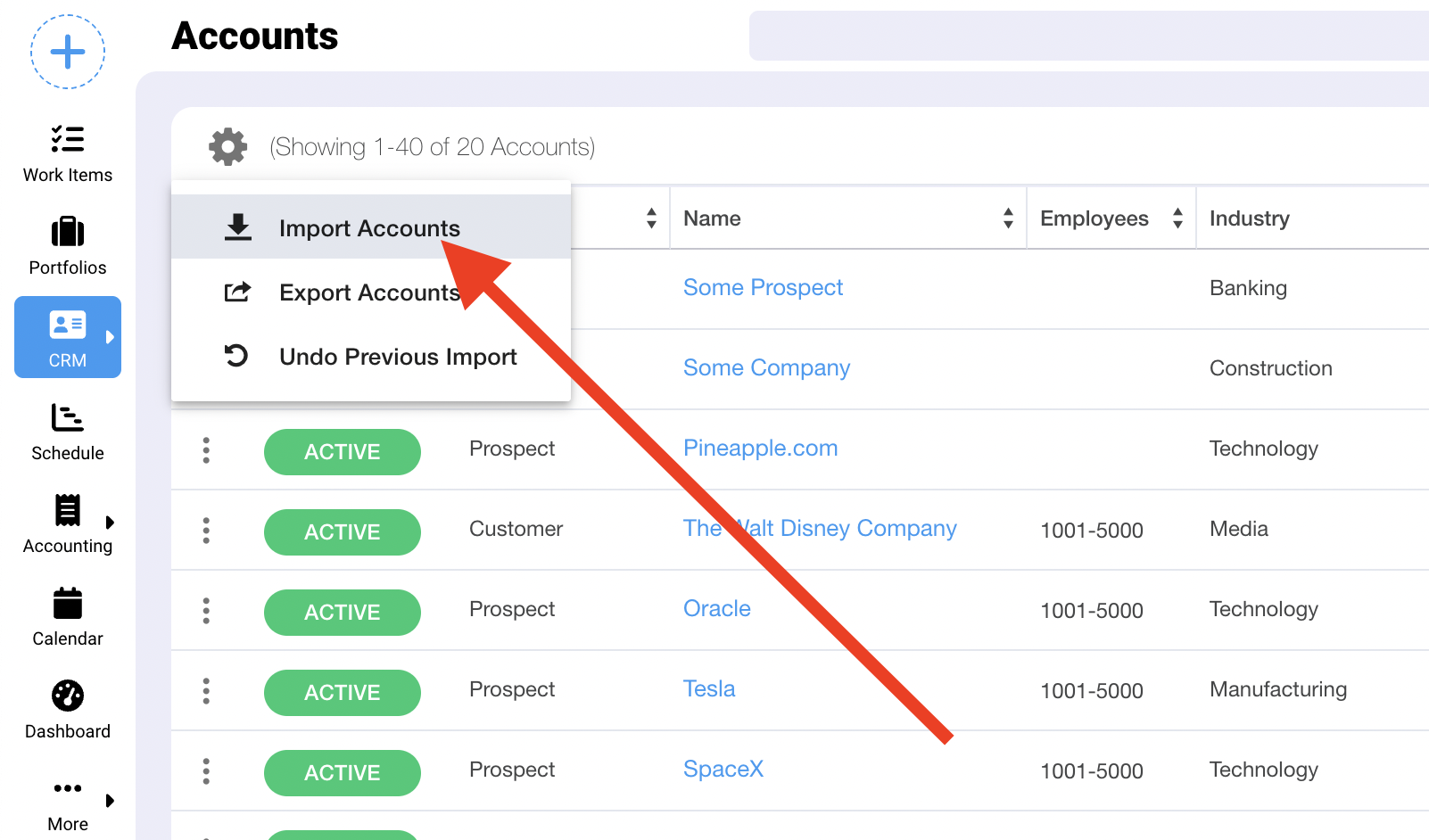
Some fields require specific values to be imported correctly. You can find information about those fields by clicking on the Account Import Instructions as shown here:
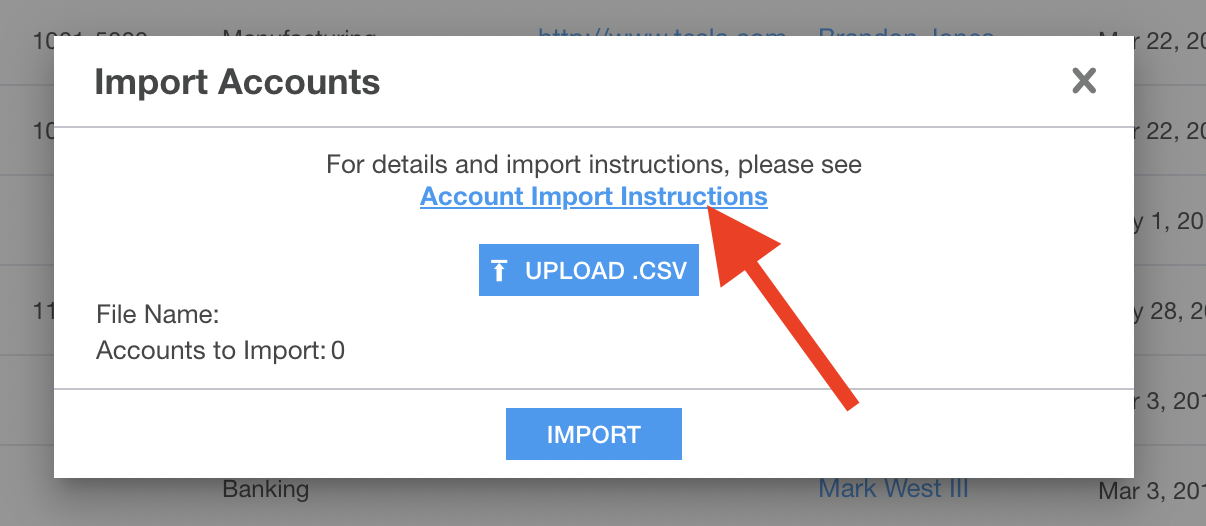
You can import into custom fields. Obviously, you must create those custom fields first. This can be done on the Admin/Form Configuration page.
IMPORTANT: Since you'll likely have contacts associated with the accounts you are importing we highly recommend that you import accounts first. Then, you can separately import your contacts (do this on the Contacts page following a similar procedure). The account name on your contacts import must match the exact spelling of the account name in Ravetree. If this is the case, then your imported contacts will automatically be linked to the correct account.
